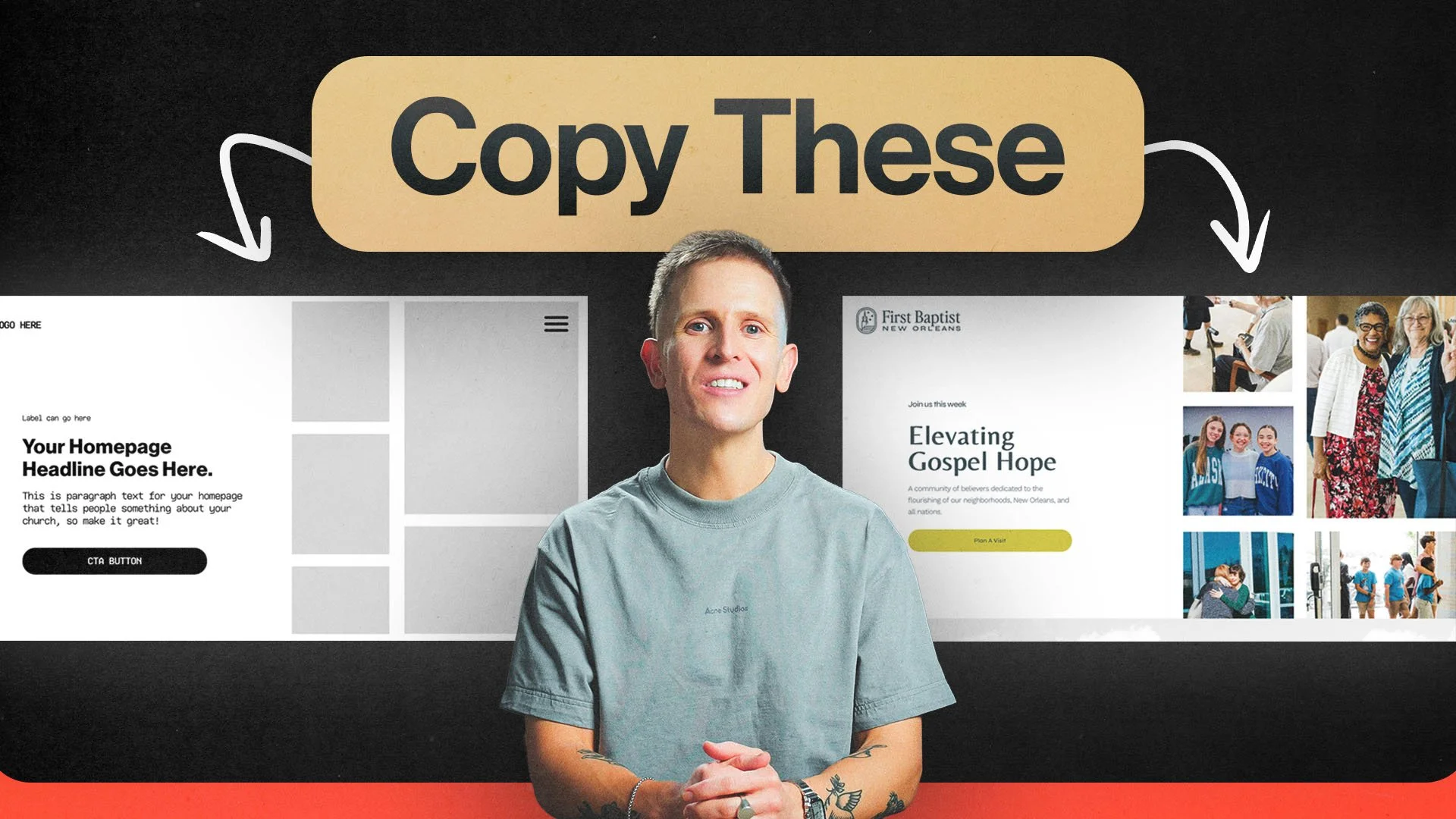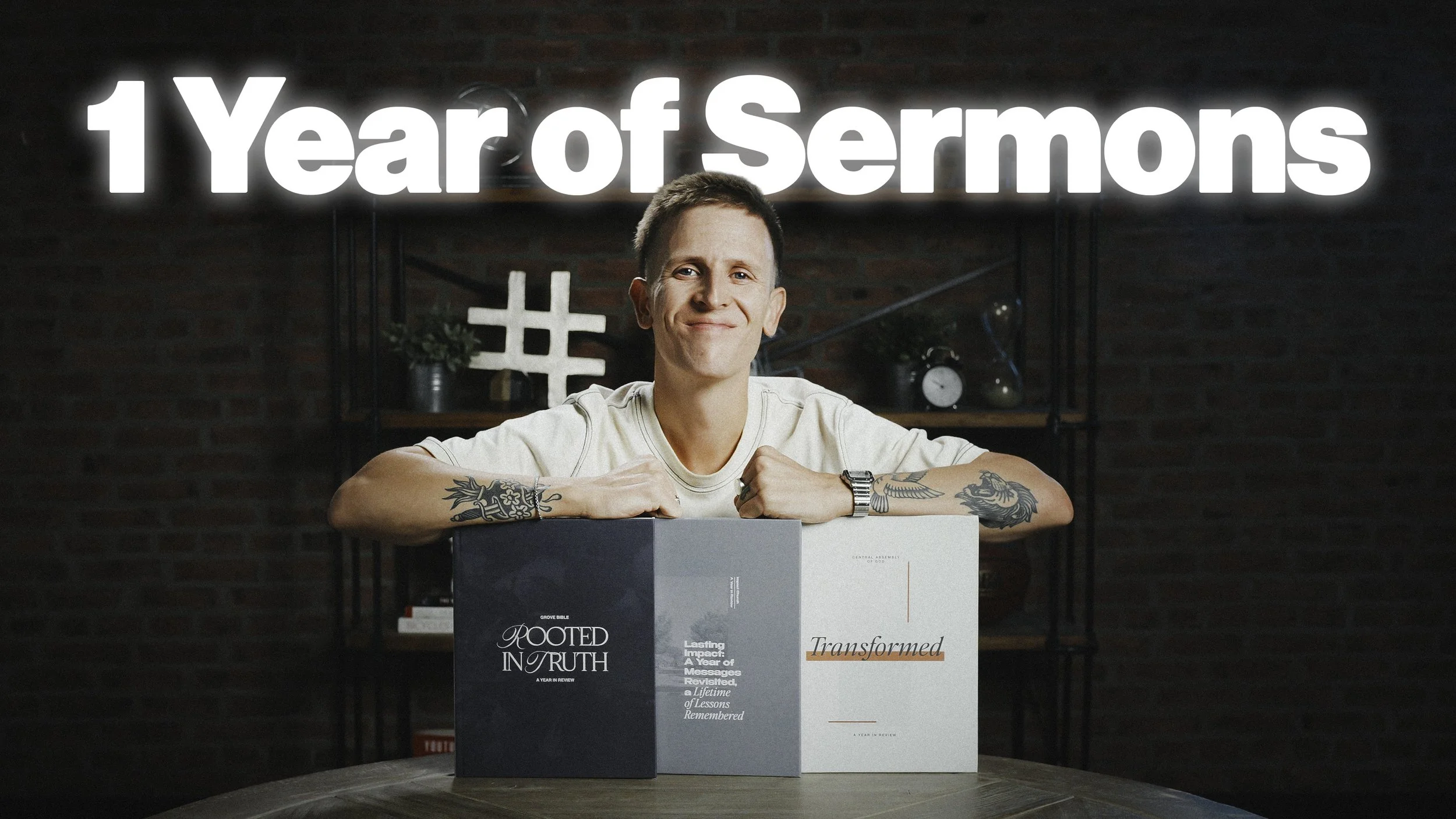Viral Church Social Media Posts [5 Templates]
Today, I want to show you how to create five viral church social media posts using only our phones.
You don't need to be an expert video editor to make these.
You also don't need to spend any money on software.
I'm going to show you precisely how to do it.
Free Bonus
I've even made downloadable guides with written instructions and essential links to make it easy. These guides also come with recommended captions for each of these posts.
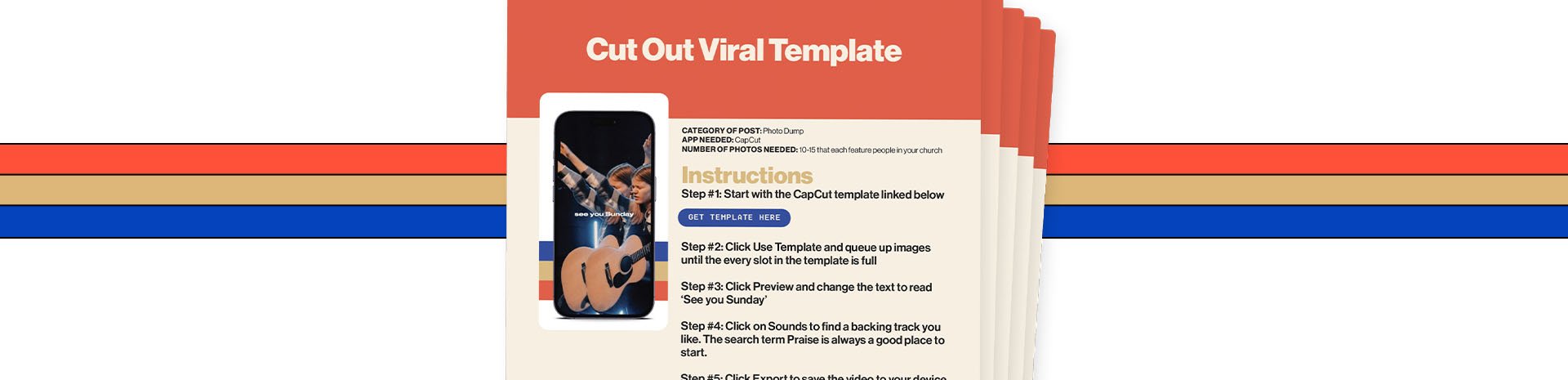
Last week, I introduced to all of you the big idea of PORTRAITS as the kind of church social media post I am most excited about this year.
We talked about the 3-part formula for PORTRAITS.
We learned the three unique categories for this kind of post.
If you missed that blog, read it first!
Today's blog is dedicated to how to create these posts.
So let's get started.
The Free App You’ll Need
The app you're going to need on your phone is called CapCut.
This is one of the most popular apps in the world. It is *the* app that young folks use to edit and create videos nowadays.
( Watch out Final Cut and Premiere Pro. 👀)
Once you’ve got that downloaded, here’s the first video we’re going to create:
This is a photo dump-style post, stylized like retro film.
Here’s how to make it
Step #1: Open CapCut and click 'Use template'
Step #2: Upload up to 13 different photos, specifically with a vertical aspect ratio for this post, so they fill the screen on the template.
Step #3: Once those are uploaded, click ‘Preview,’ and we're done.
Here’s a video tutorial for all you visual learners like me:
How to Export Without the Watermark
Now, when you click ‘Export,’ you're presented with these options:
First, a small setting dedicated to Resolution. We'll keep that at 1080p.
Then we've got two main options:
'Save to device' with CapCut watermark.
Or 'Save and share to TikTok' without CapCut watermark.
The watermark CapCut is referring to is their logo on the top right of the video.
Here's how to get rid of it…
(and look, there may be other ways to do this, but here's the way that's been working for me.)
Choose 'Save and share to TikTok.'
(You'll need a TikTok account for this. It doesn't need to be an active profile like mine, though. You can just create a burner for this purpose.)
The app will export the video and open TikTok.
Click 'Next' at the bottom of the screen.
Now, change the post's visibility from 'Everyone can view this post' to 'Only you.'
Then, finally, don't post the video; save it to your 'Drafts.'
You can now go to your camera roll, and voila.
The video is saved there without any watermark.
You can now go back and delete the video from your drafts if you want.
Here’s another video walkthrough on how to do that:
This process isn’t the most elegant workaround. But it is effective.
(If you know of a better way, please let me know.)
Okay, onto the next template. We're now going to be creating this:
This is a really cool photo dump-style post that uses a cutout effect. In the past, this kind of video effect usually required masking and rotoscoping. But we will achieve this look in seconds without any of that tedious work.
Same approach as last time:
Step #1: Open up the template. (These are all here in these written guides.)
Step #2: Upload between 10 and 15 photos that feature people in our church.
Note: It's the people that will be cut out of the images. So, I'll keep adding photos until the queue is full.
Step #3: Click ‘Preview.’
Step #4: Now click on the text to change that, and type in 'See you Sunday.'
Step #5: Then go back and click on ‘Sounds’ to find a backing track.
Note: The word 'Praise' is always a good search term.
Step #6: Add a song, adjust its length to taste, and click ‘Export.’
Video tutorial below:
Moving on to the following template…
This is a different style of post from the previous two.
As I mentioned in the previous blog post, Church Social Media Trends 2024, there are three types of PORTRAIT posts. Three categories, if you will.
The previous two we created would go in the “Photo Dump” category.
However, this post would be in the “Encouragement” category.
The distinction is that in a photo dump, the emphasis is on the photos themselves. With an Encouragement PORTRAIT, the photo is there, of course, but there's also:
An accompanying sound with narration
Or on-screen text
Or, in this case, *both*
For this template, we only need one photo.
This is totally your call, but I like a photo of someone in the posture of worship. Because that aligns best with the sound. And, sure, you could use any stock photo here.
But, when we pair this sound and on-screen text with a photo of a person you recognize, someone actually from your church, the impact and engagement with the content go way up.
Because you're reminded not just of God's promise but of the fact that you are living out that promise in a community of people on the same journey alongside you.
So, if there's any challenge I can give to you this year, especially to make PORTRAITS work, it's this:
Don’t spend another year relying on mass-produced templates and stock photos. Your church’s social presence should actually look like your church.
That's not to say you should abandon stock and templates altogether.
But for many of our churches, it's all we have.
And in 2024, we need to take steps toward more meaningful and substantive social ministry.
If you need help capturing photos like this, we'll touch on that toward the end of the article. Now, back to creating this social post.
With this template, we're back in CapCut.
Step #1: Choose the photo we want of a person from our church in a worshipful posture.
Step #2: Click ‘Preview.’
Step #3: Click ‘Export’ and go through our workaround to delete the watermark.
And that’s it!
We've got a post ready for Facebook, Instagram, YouTube Shorts, and TikTok. Next up, let's create another Encouragement-style PORTRAIT. Here's what we're going to make:
For this template, I like to choose photos of church life and community rather than worship because those images align better with the sound and its message.
We’ll need just six photos for this post.
Step #1: Open the template in CapCut.
Step #2: Upload six photos.
Step #3: Click ‘Preview.’
Step #4: Click ‘Export.’
And we're done!
Here’s another video tutorial:
Up to this point, we've created content from PORTRAIT category number one: Photo Dumps.
Category number two: Encouragement.
Now it’s time for category number three: Fun.
Church is community. Church is the people. And guess what? Church family is fun!
Your church's social presence should have some levity now and again. So here's the post we're going to be creating:
Now for this post, I like to have the accompanying caption read, "We LOVE our worship team!" Or "We love our greeters!"
Basically, choose a team of volunteers you want to highlight in the church and have this post emphasize their efforts and how much you value them. We only need two photos for this template, but ensure they're of the same volunteer team.
Step #1: Open the template in CapCut.
Step #2: Upload team photo number one and worship team photo number two.
Step #3: Click ‘Preview.’
Step #4: Click ‘Export.’
Done.
So here are your five social media templates.
Free Bonus
If you’ve just been reading along, take a moment now to download the Cheat Sheets for each post that include the template links, written instructions, and recommended captions.
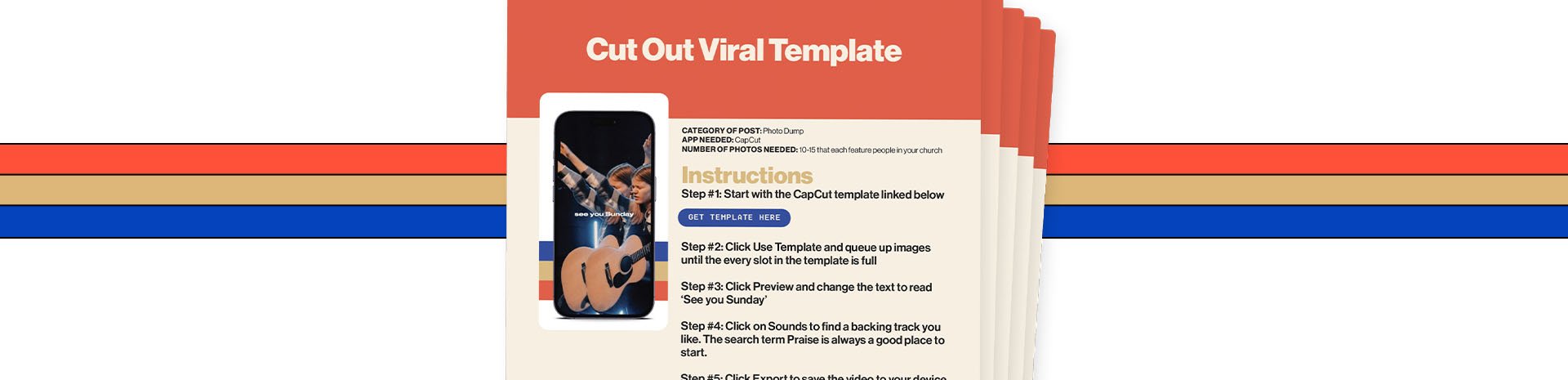
Let’s Talk Photos
A common point of feedback I often get from churches is how much they don't feel equipped to capture photos for content like this.
And I get that. In fact, I even decided it was time to do something about it.
It's called PORTRAITS by SocialSermons. A brand new service from our team for 2024.
Every 90 days, we’ll send a professional photographer to your church, where they will do an in-person photo shoot capturing church life on a Sunday morning.
Then, we’ll use those photos to develop your church's custom social media PORTRAITS.
Sent to you brand new every single month.
And get this:
Every example you've seen in this blog is from a church where we sent a photographer to them and then used those photos to develop these posts.
All the content I’ve shown you how to create in this blog has been created with photos from this one service.
Again, it's called PORTRAITS by SocialSermons.
SocialSermons is our custom social media service for churches. And we're really excited to add this new product to our work.
You don't need an existing SocialSermons subscription to sign up for PORTRAITS.
You can go directly to socialsermons.com/portraits to see pricing and explore the product.
As always, thanks for reading. I’d love to hear your thoughts and ideas in the comments on Youtube.
We’ll talk again real soon.